Since I have been blogging on myself on my own self-hosted WordPress blog, I have honestly fallen in love with a few plugins myself.
But let’s face it, when it comes to plugins, WordPress’s Jetpack is truly loaded with a ton and if you are just starting out it can be quite overwhelming. So where does the newbie blogger even begin?
Well, I thought I could quite possibly share few with you all in the upcoming weeks to help you get started or even help those who didn’t quite know of a certain plugin get more familiar with it here.
The first one I decided to share is the Pinterest Pin It Button for Images.
A huge component of blogging is adding images/pictures to your blogs. When you write, yes your words should draw a mental image, but images all go a long way to help make your words come alive.
Let’s say for example, you are blogging about a recipe or craft, you want to show step by step pictures of how you indeed created something. Many times people reading are going to want to refer back to this post and the images in the post will definitely be one way to do this.
This plugin allows the blogger to include a pin it button to be rolled over on post images hat you may very well have included in your post.
I know many are asking how this will work.
Well first and foremost, you want to download the plugin.
1. So under your dashboard, look at your left-side menu bar and locate the “Plugins” menu tab. Roll over this and select “Add New”.
2. Once you are in the “Add New” or “Install Plugins”, make sure to search for “Pinterest Pin It Button For Images”.
3. It should come up first in the list. Now you want to click “Install Now”. It should take less then a minute to download, before you will be asked to select activating the plugin. Please make sure to activate the plugin, because otherwise it will not work
4. Next go to “Settings” and click on “Pinterest Pin It”.
5. On this screen, you want to make sure that you select and under the “Advanced” tab, “
6. The last part of this is to add it to an actual image in your post. To do this you must be in Text not Visual mode on your post editing page.
7. Now in the image code just add class="pinthis" to the image. If a “class” already exists, just add a space to the end of it and type pinthis.
8. And now, when you go to view your post, you should see the image with a pin it button when you roll over it.
It is truly that simple and hope this helps those looking to add a pin it button to their blog post images.




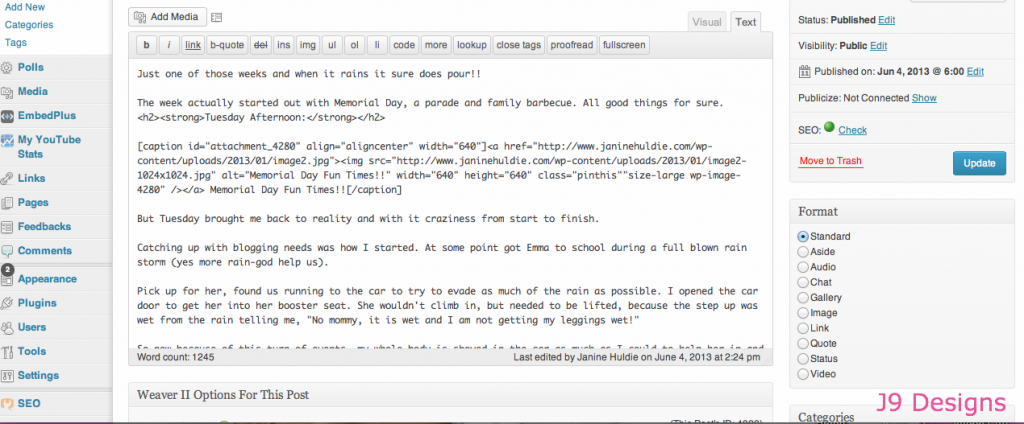









That is awesome Janine! Thank you so much for posting this with such easy, step by step instructions. (I think I can!)
Oh totally my pleasure, Kelly. And I know you can totally do this, but if you need any help, please give me a holler!! 🙂
I've been trying forever to put a pin it button on my blog and I never quite get it right. Is there an easy way to do it for blogger?
Susan, you are the second person to ask me this question and am going to do a bit more research and see what I come up with and definitely let you know!!
Thanks so much Janine!
My recent post Wonderful Wednesday – Awesome Pets
Oh totally my pleasure Susan!! 🙂
Thank you so much! I have been looking for the last week to find easy to follow instructions and they never worked! This will! Although I feel like I should pay you for the consult!
My recent post Peanut butter and good hair days
Lol, just so happy I can help out on this. And seriously, it was so simple once you set the app up. But if you do have any questions, please ask Melissa!! 🙂
I've been wanting to try this out…the only problem is that I use Blogger. Do you know of any sites that offer tutorials for Blogger blogs to add the Pinterest button?
My recent post let's celebrate Raising Reagan with a $300 cash giveaway!
Like I just wrote Susan, I am putting this on my to-do list and will look up. And totally see what I find and can share!! 🙂
Thanks lovely! 🙂
My pleasure!! 🙂
Love this plugin!
My recent post Decorate Your Home with Photos! {WeMontage Photo Wallpaper Giveaway}
Thanks Michelle and I know it is just awesome!! 🙂
Awesome post, Janine! Just starting to think about moving over to WordPress! Hope you are planning to link this baby up tonight! XO
My recent post app love: free app, free wifi (for realsies)
Oh thank you so much Ellie and will totally link this up tonight for sure!! 🙂
Hi what about on blogger? I found some free icons and will try to install soon.
My recent post Almost Wordless Wednesday for A Cause: Feed the Hungry
Mary, stay tuned. I just started putting the blogger one together and will most likely post it up early next week!! 🙂
I've been wondering how that was done. Going to have to save this post (pin it) and read through the instructions again at a later date. Thanks for the tutorial, you rock babe
Oh, I am so happy to share and hope you can try this one real soon!! 🙂
Thanks for posting the tute ~ very helpful! 🙂
My recent post A Heartbeat Away by S. Dionne Moore ~ Book Review/Tour
My pleasure and so happy that this could help you, Amanda!! 🙂
What an awesome tutorial! I'm on WordPress and am perpetually perplexed by how some of these things work. I'm so happy to have found your blog (through the Bloglovin' blog hop). Looking forward to following your work. 🙂
xoxo,
Jules of Canines & Couture http://www.caninesandcouture.com
Oh thank you so much Jules and so happy to have you following. And hope I can help you out when you need!! 🙂
Great advice! I have been trying out different Pin it widgets and havent really found one I like yet.
My recent post The Migraine
Thanks Tess. I hope you try this one out and let me know what you think if you need anything help!! 🙂
Thank you!! I've been wondering about this for a while. I recently made the move to WP and have been thinking about needing something like this, but I didn't know where to start.
Totally my pleasure and happy to share this. If you need any help, just say the word!! 🙂
Great tip, thanks for sharing!
Totally my pleasure and thank you Nikki for stopping by, too!! 🙂
Thank you so much for posting this. I have been trying to find the Pin It button plugin that works like this one for some time. I literally have one on my site right now, but I didn't like it, but figured it was better than nothing. 🙂 I'm going to my dashboard now to fix it.
Oh so happy to have helped you and glad you will try it out!! 🙂
I just tried it and with my settings on my blog, it messed it up. 🙁 So, I had to go back to the other one. 🙂 Which if I upgrade it, I can get the same features and more, but I haven't decided if I want to invest the money in it yet.
If you want me to look at it for you, let me know and can probably help you 🙂
This is so helpful! I was wondering how people were able to get those! Great tutorial!
xox
Jordan
http://thattallgirlinheels.com
Oh thank you so very much Jordan and definitely hope this on helped you out a bit!! xoxo 🙂
Thanks, Janine! I am still learning pinterest. I am currently on blogger but really contemplating about heading to wordpress myself, especially after you said that there are plug ins :). Thanks for sharing your tip with us @ My Favorite Posts SHOW OFF Weekend Blog Party!
Jessica
The Wondering Brain
My recent post Happy Father's Day from Uplifting Love
Jessica, you would love WordPress and seriously just found another awesome plugin this weekend that I am loving and going to need share. So stay tuned and if you need anything let me know for sure!! 🙂
Do i need to have a Pinterest Account for this to work? Dumb question I know.
No, you shouldn't need one at all for this. Let me know if you need any help, doing this!! 🙂
I have decided I need to subscribe to you because you have some great stuff to share. I am fairly new to wordpress, so I need all the help I can get. Check out my site, if you have not! By the way, I found you through Moms Mingle.
Oh thank you Ruth and glad you found me through Mom's Mingle. And promise to share lots more with you in the coming weeks!! 🙂
That is simple. Thanks for sharing.
I'm here from the Mommy Mingle Blog Hop 2, and I'm following you! 🙂
Oh glad you found this easy and thank you for following me!! 🙂
Thank you so much for sharing this. Your step-by-step approach was easy to follow. Wow. Thanks again.
Totally my pleasure Stacy and so glad that this tutorial helped you!!
Wow, I did this and it worked! THANK YOU:)
Absolutely my pleasure and so glad it worked for you Seana!!! 🙂
Thanks so much for the helpful dot point instructions!
Made it so much easier for me:0)
My pleasure Charlotte and so glad this tutorial helped you 🙂