What is WordPress SEO?
Those blogging on WordPress, should be somewhat familiar with WordPress SEO.
If you are blogging on WordPress for fun only, then you may want to move on and not read further.
However if you are blogging for money making purposes, you may want to continue reading here about WordPress SEO.
Why?
Because these three letters are truly elusive to many. Plus they may still perplex even the best of us.
Still you will want a way to maximize your WordPress SEO content and for it not to be such a daunting a task.
There are many articles out there if you search SEO. If you search Google for these three letters, you will find that in the top three searches that Wikipedia’s definition is first and foremost. There it is defined as the process of affecting the visibility of a website or a web page in a search engine‘s “natural” or un-paid (“organic“) search results.”
Simply put, SEO is the backbone of what effects others to come to your site daily through search engines. If you have optimized SEO, then the higher ranked your site will be. Thus, the more it will appear in search engine results. Consequently, the more visitors you will then receive. Which is a direct relationship. Because as your rank increases, so too your page visits increase.
Many will try to decode this and I applaud them for this. I have read up on this a ton since I started. And if I am honest there is so much out there, one could easily get confused about.
If you are on WordPress, then there is one way to take the headache out of this mystery.
How?

By using a plugin that will help out tremendously with each and every post/page you have on your site.
I also shared Yoast WordPress SEO as being one of my favorite plugins for self-hosted sites here.
For those unsure, please read on further for a quick tutorial of on this SEO plugin.
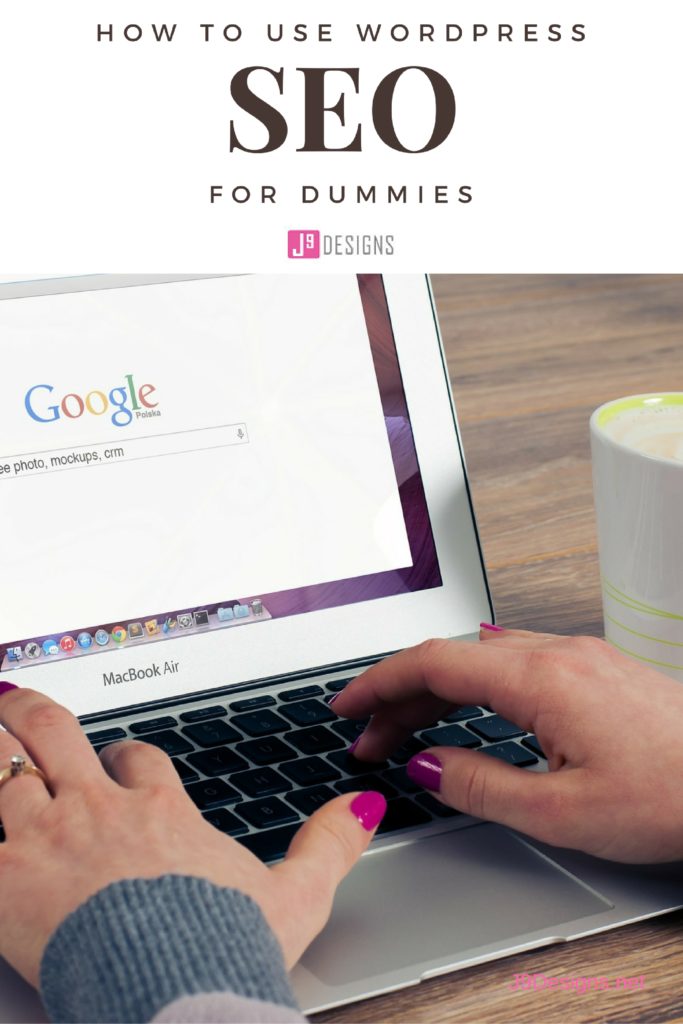
Steps How to Get Yoast WordPress SEO on your Site:
1. Search for it in Your WordPress Plugins:
2. Install Yoast WordPress SEO:
 3. Activate Yoast WordPress SEO:
3. Activate Yoast WordPress SEO:
 4. Take a look at the Settings for Yoast WordPress SEO and here you can even sign up for their newsletter, too.
4. Take a look at the Settings for Yoast WordPress SEO and here you can even sign up for their newsletter, too.
After Yoast WordPress SEO is Installed, Activated and Setup, then what?
After you have indeed installed, activated and setup Yoast WordPress SEO, you will want to take a better look at it in each and every post, you write and publish. But how can you use this to your benefit?
Simply by being able to set it up and use in each and every post now.
General Keyword SEO Post Setup:
So, the first thing you want to do is to find the Yoast WordPress SEO at the bottom of your post setup screen. You will find this underneath your edit post and right below the layout settings for your post. Take a look at the image below for what it should look like:

If you take a look at the general setup for a post (I am using this post’s SEO as an example for all), you will see that I have set the Title for this article as: “SEO for Dummies – Yoast WordPress SEO Plugin”.
So, from this you will need to pick a corresponding Keyword. I used, “WordPress SEO”.
Then, for my meta description or what others will see when I share this post on my blog readers and social network, I used this sentence, “Confused about SEO? If you are on WordPress, you can simply install Yoast WordPress SEO Plugin to help you with SEO on each and every article you publish”, which I made sure to use my keyword of WordPress SEO.
See, you must utilize your keyword in your title, meta description, content, URL and heading at least once. Looking below, you can clearly see I have done this for this article on all fronts.
Plus Page Analysis:
Once the General Keyword WordPress SEO is setup, then you must work on the WordPress SEO Page Analysis and Readability.
Take a look at this post’s WordPress SEO Page Analysis to see how it should look if you have indeed maximized your SEO:
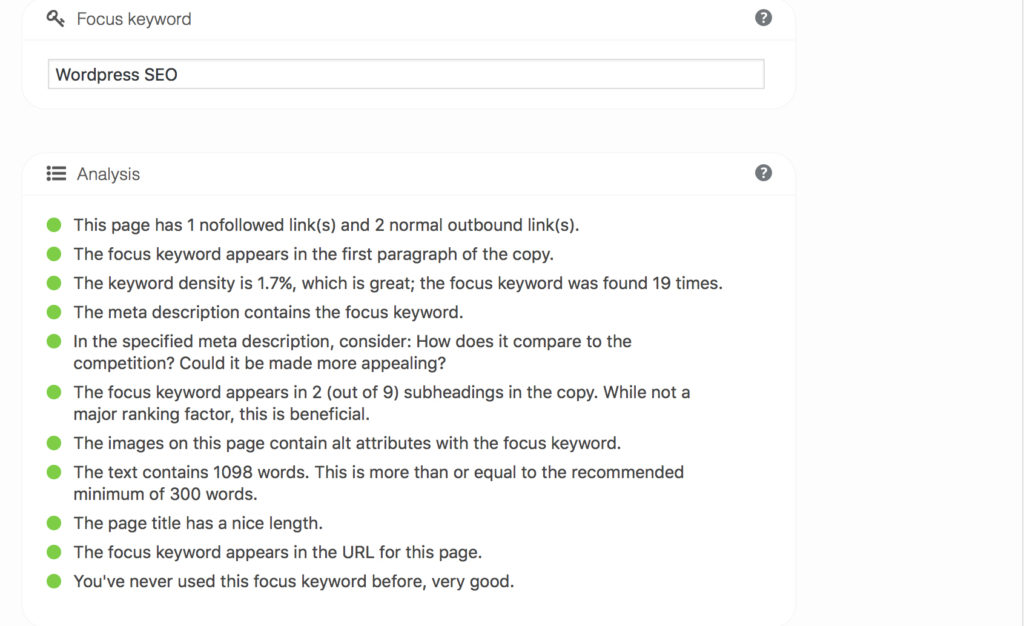
It is pretty simple and if you see all green (as my 3 year old says, “Green means go!”) dots next to each component, you have indeed maximized your SEO Keyword and your content for Readability.
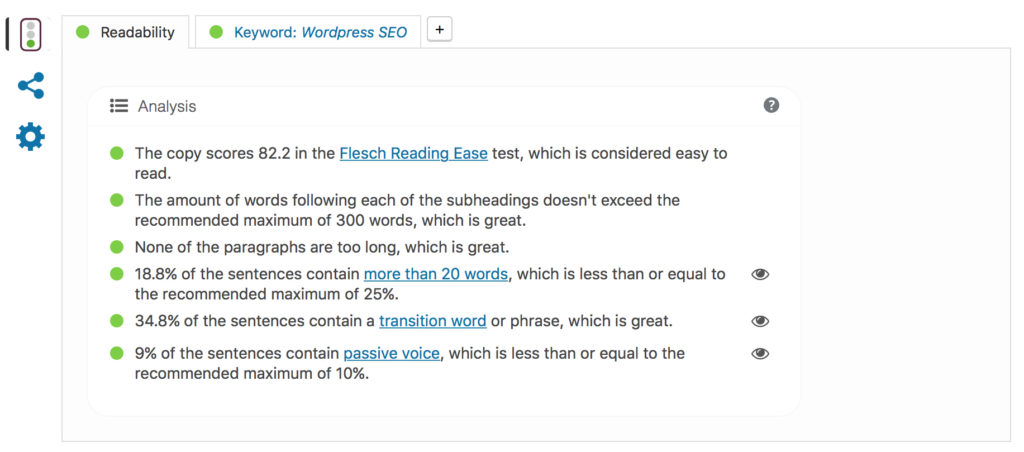
If you see any yellow or red, you will change it. Why? Because yellow/orange and red indicate that the SEO is not as strong as its could be. As my 3 year old would tell you, “Red means stop!” and “Yellow means slow down”. So, if you see red or yellow dots, you definitely should edit and amend to change them to green.
Advanced Screen:
Honestly this one I am not going to get to deep into, because it is pretty much setup correctly and for most you will just want to leave and not touch the defaults on this screen.
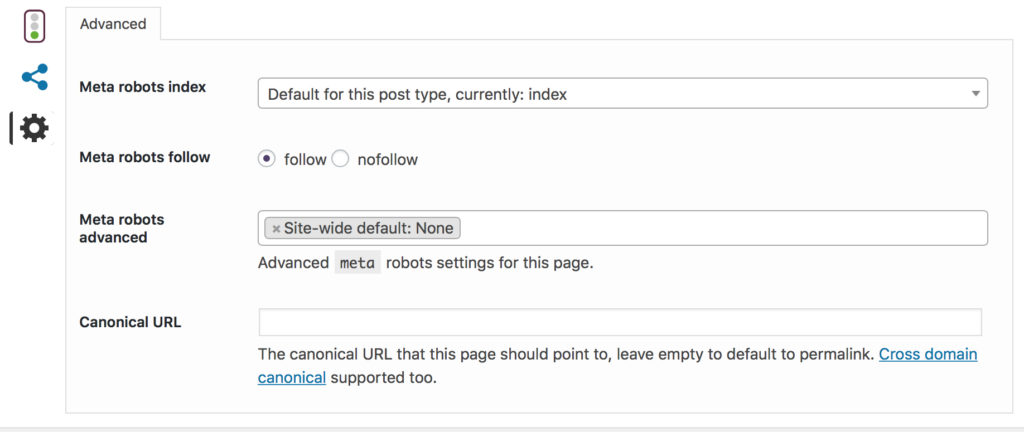
Social Screen:
This one is for all those bloggers, who keep asking me how to get a certain image for each post to show up on Facebook. You know who you are and trust me you aren’t alone on this one.

There are many other plugins that will add meta tags for this. But this plugin is sure fire. All you have to do is set the image that you want to share on Facebook here. Then, it will automatically grab that exact image for this post. No guessing! Therefore, you are good to go with the Facebook Featured Image that you want to have grabbed by Facebook when you share.
Also, meta descriptions are set (whether it is the same you set in the general screen or something new)for Facebook and Google Plus, too!
This also allows for you to add hashtags here and no need to worry about them later on.
By the way, this will also help in sharing rich pins on Pinterest, as well. For more on Rich Pins, click here.

Rich Pins for Pinterest
And that is a wrap on SEO for Dummies with Yoast WordPress SEO. Hit me up in the comments if you need anything more! Thanks!
**Note: This article was updated on 10/17/2016 with the latest WordPress SEO update of 3.7.0.
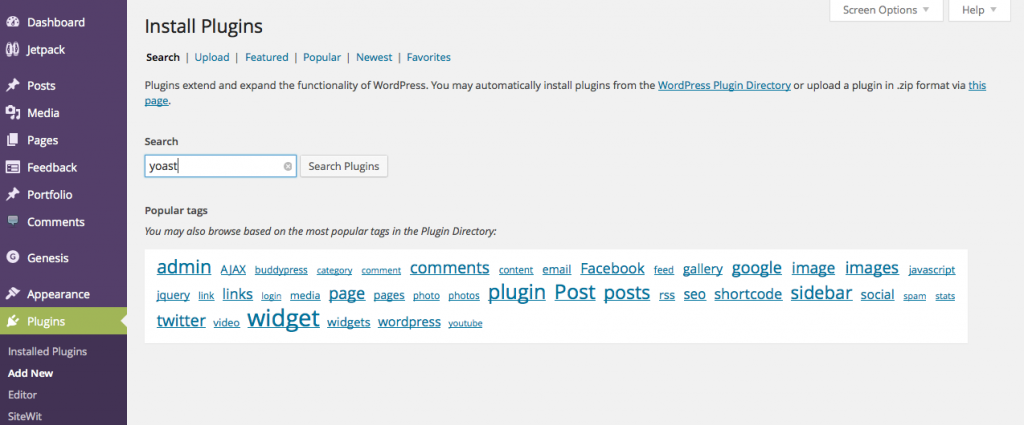








I love yoast. it is the first plugin I install every time i set up a new site – which is often these days! lol! I did not know about the social sharing elemnt though – that is fantastic info! thanks Janine!
My recent post Win an Ipad Mini this month!
Alexa, Yoast is seriously one of the best plugins for how versatile it is and just all that it can indeed do. The social sharing is a nice added plus and bonus. PS, I just rescheduled this for tomorrow. I usually share my J9 articles on Tuesday and you caught me that I put the wrong date on Friday when I wrote this. The new month through me off, lol! 🙂
Such valuable information, Janine- Thanks! Tweeted and pinned! 🙂
My recent post Treasure Box Tuesday 22
Happy to share and thank you for tweeting and pinning, too today, Joy 🙂
Janine,
After reading this, I went to check and make sure my settings are o.k.. Great important information! Thanks for sharing! I will definitely share.
Blessings,
Diane Roark
My recent post School’s Out! Celebrate with Cookies!
Aww, so glad this may have helped with your settings. I know that this is one plugin that if used correctly is amazing at the results you can get in terms of SEO, so happy to help with it here today. And thank you for sharing, too!! Hugs 🙂
I love this Yoast plugin. I hadn't played around with the social tab. Will do so now. Thanks!
Jennifer, I think this by far is one of my favorite plugins (I have a few) and just does so much in one place 🙂
I am still in the process of figuring out seo . Your information is easy to read and understand, making everything a little bit clearer. Thanks!
My recent post Find Your Happy Place in 3 Easy Steps
Aww, thank you Shari and if you do need anything with this just let me know and will totally help you 🙂
I am not sure why I'm using all caps. Sorry – don't mean to shout but for some reason they aren't shutting off. funny. ANywho, i use yoast and had no idea about checking out the social tab. I'll do it from now on. Man alive these all caps are annoying. Anyways – thanks for this – great tip.
Kelly, it is just the comment field for this theme. If you type it normal it should be fine. I am sorry, it was driving you crazy, but seems that some of the Pretty Darn Themes seem to have this as a part of the theme. But hope you do use the social tab now and let me know how it goes.
Great info for those using WordPress. I use blogger but still know I need to step up my SEO!
My recent post Homemade Feta Style Cheese
Jenny, I know I used to not think as much in terms of SEO, but now it is on my mind constantly.
Finally!! It seems like I’ve read so many articles trying to explain this but I feel like I get it now! I have been trying so hard to increase my PR (it was 2 but now it’s a 0!!!) and I have this plugin installed but wasn’t using it correctly. Thanks 🙂
Kim Tobin recently posted…A Delicious Cup of Single Jo Coffee
Kim, seriously you made my morning and so glad this helped you and if you do have any other questions, please feel free to ask me 🙂
I pinned and tweeted Janine! This is a great post to explain a lot of what this plugin can do. I do have it, and I definitely love the user-friendliness that comes with it to help me make sure my post is SEO friendly 🙂
Brittnei recently posted…Creative Style Linkup- Week 1
I couldn’t agree more and this plugin is totally user friendly and really does so much for one little plugin 🙂
I love how you break this down. I didn’t even know that Social page allowed you choose which picture you want for Facebook! I’m going to have to spend a lot more time on your site to find out about all the great info that you’ve learned and mastered! Thanks for sharing with Creative Style!
April recently posted…Have You Forgiven Yourself?
I am seriously so happy that I could break this down and help all that use this plugin, because it really is such a great free plugin that does so much. And I absolutely love the social sharing/Facebook feature!
A great tutorial! Thanks for sharing!
Amy Kathleen Kelsch recently posted…Full Disclosure: Why I Do, What I Do…
My pleasure and thank you, Amy, too!
I love this plugin! Thanks for spreading the word about it!
Meeghan recently posted…Making Lego Letters
Happy to and glad you too are a fan 😉
This is the most helpful article I have read on SEO. Thank you so much. I am going to download Yoast right now. Thank you.
So glad this helped you Clearissa and if you have any further questions on this, please don’t hesitate to ask 🙂